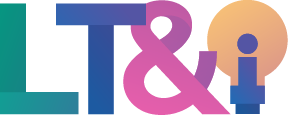| Supported by LT&I | Limited support may be available |
| Cost | Individual license keys may be available |
| Privacy | Complies with FIPPA and institutional policies |
| Bandwidth | N/A, desktop app |
| Equipment | Camtasia software; microphone/webcam optional |
| Integration | PowerPoint |
What is Camtasia?
Camtasia is a video capture and editing software used to create audio and visual multimedia including recorded screencasts, webcam recordings, voice-over and audio recordings. Camtasia offers more robust editing compared to Kaltura, but may require purchasing a license key and does not integrate directly into Moodle.
What Can You Use it For?
Camtasia can be used for recording and editing educational videos, and includes the following features:
How Can You Access it?
Contact IT Services to inquire if a license key is available through TRU.
License keys can be purchased directly at https://www.techsmith.com/video-editor.html. Several pricing plans are available, as well as a free trial.
Camtasia is a desktop application, meaning it will download to your computer. Refer to Camtasia’s system requirements for further information.
How Do You Use it?
A large number of tutorials are available online.
What Support is Available?
Limited support may be available at TRU. Contact us at learningtech@tru.ca if you have any questions!
External support is available through TechSmith’s Help Centre and User Community.