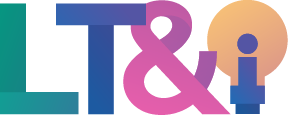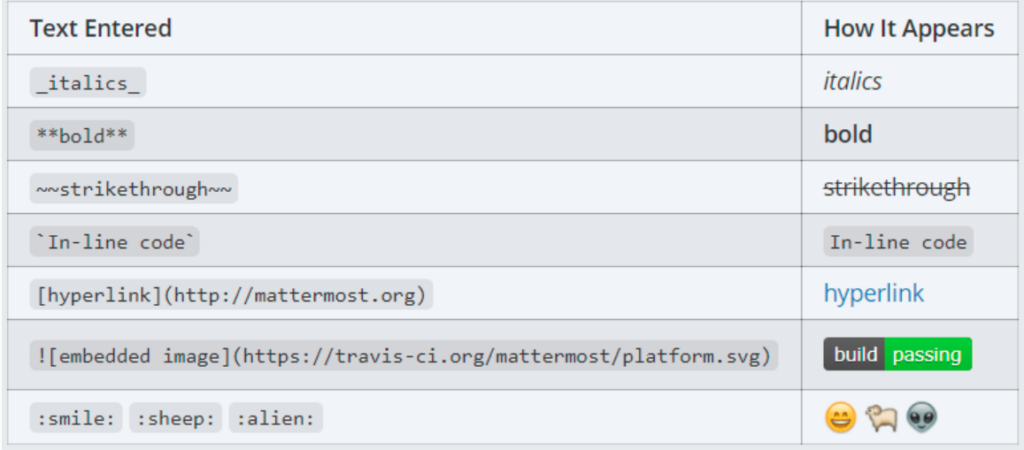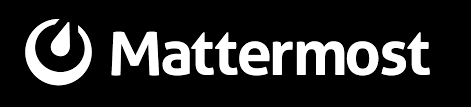
| Supported by LT&I | Yes |
| Cost | Free |
| Privacy | Compliant with FIPPA and Institutional Policies |
| Bandwidth | Low |
| Equipment | Web browser; microphone/webcam optional |
What is Mattermost?
Mattermost is an online communication and collaboration platform that serves as an open-source, self-hostable alternative to platforms like Slack and Teams.
What Can You Use It For?
Uses
Benefits
How Are Other Faculty Using Mattermost?
Stories of OpenETC in Action
Mattermost Education Case Studies at the University of British Columbia
How Can You Access It?
Contact learningtech@tru.ca and we will be happy to help you get started with setting up a Team in Mattermost. A Team is the basic organizing structure in Mattermost and could be a department, a class, a project etc. In your email, please provide the following:
- Your name
- Your desired team name
- A shortened version of the URL
Following your request, we will create the team, send you the team ‘invite link’ and give you ‘team admin’ permissions for your team.
As team administrator you will be able to invite other users to the team, configure team settings, and create your desired Channel structure.
How Do You Use It?
Mattermost is very intuitive and easy to learn. It enables users to organize and communicate through teams, channels, and direct messages. Centralize your classroom or workplace communication in one place while making it easily searchable and accessible from any device.
Discussions within a channel or private message are conveniently framed on one page, while also allowing replies to specific messages to create threaded discussions. View the screenshots below for an overview of Mattermost’s functionality.
Teams: the basic organizing structure. Could be a department, class, project, etc.
Channels: used to organize communication by topic or smaller groups. Can be set to public or private.
Direct Messages: used for direct, private messaging.
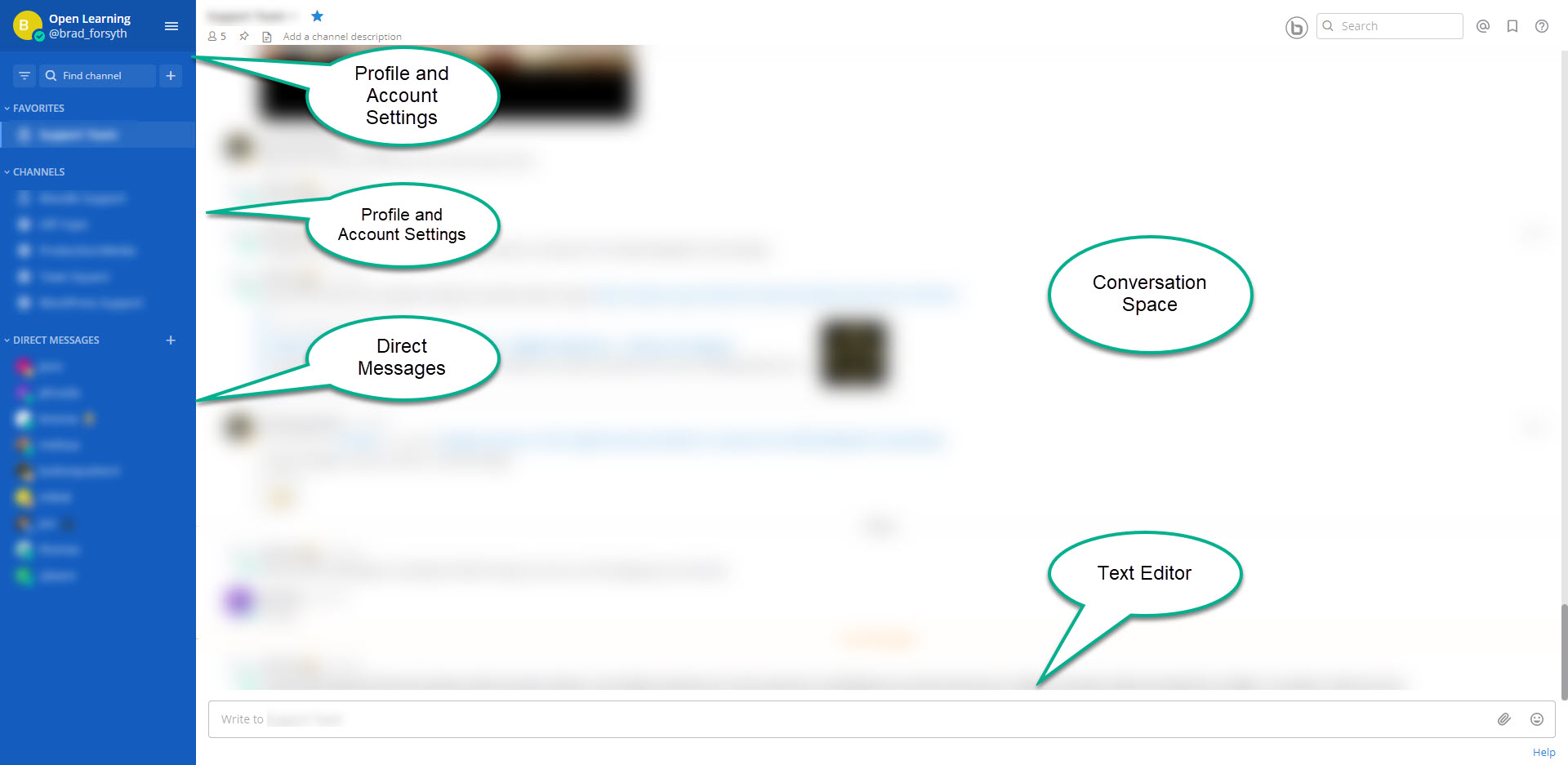
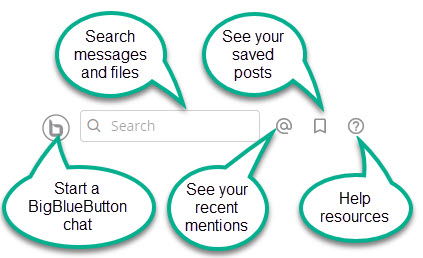
Additional Mattermost Functionality
Usage Tips
What Support is Available?
Contact us at learningtech@tru.ca or feel free to drop by our virtual office hours!